What are UTM parameters?
UTM parameters are text strings added to a URL to track important data about website traffic and the effectiveness of marketing campaigns. The term “UTM” stands for “Urchin Tracking Module”, which originates from Urchin Software Corporation, the company that developed the tracking technology later acquired by Google.
Why should I use UTM parameters?
By using UTM parameters, marketers can track the effectiveness of their campaigns across different sources and mediums. This data is crucial for making informed decisions about where to invest marketing resources.
When users visit your website via a UTM-tagged URL, tools like Google Analytics can parse the UTM parameters. This allows for detailed reporting on the performance of each traffic source and marketing campaign.
What types of UTM parameters are there?
It depends.
Google Analytics uses six official UTM parameters to attribute traffic sources to sessions or users:
- utm_source – This parameter identifies the source of your traffic.
- utm_medium – This parameter indicates the medium or method through which the user reached your site.
- utm_campaign – This parameter names the specific campaign.
- utm_id – The unique ID that was assigned to the specific campaign by the marketing platform.
- utm_content – This parameter is used for A/B testing and content-targeted ads to differentiate similar content or links within the same campaign. Its usage varies: it could denote the specific ad or ad group.
- utm_term – This parameter is typically used for paid search to note the keywords for which the ad appeared. Of course, Linkedin is not a paid search platform, thus, have no relation to this parameter.
While Google Analytics recognizes these official UTM parameters, it’s important to understand that other analytical tools may also use these parameters, potentially in different ways (e.g., HubSpot, Marketo, Pardot, Hotjar, Mixpanel, etc..).
Additionally, despite the existence of these six ‘official’ parameters, you are not restricted to using only them. You have the flexibility to create and employ custom UTM parameters according to your specific tracking needs and objectives.
The best practice method of using UTM parameters in Linkedin ads
While each business develops its own unique strategy for monitoring digital campaigns, there are universally applicable best practices or ‘rules of thumb’ that are widely recommended for effective and consistent results:
- It is essential to strive towards a granular and multi-platform compatible approach when developing our tracking strategy.
- At the same time, we would also like to extract as much data as possible from the marketing platforms, or as our team like to call it – “squeezing the lemons”.
So this is our own personal recommendation:
How to use “utm_source” and “utm_medium” in Linkedin ads
In the hierarchy of UTM parameters, “utm_source” and “utm_medium” are regarded as the most fundamental pair. These parameters provide the primary classification of the traffic’s origin and the method of delivery, respectively. Thus, it’s crucial to apply these parameters conservatively.
For instance, regardless of the variety of campaign types or ads you might deploy on Linkedin ads, it’s advisable to maintain consistency in the source and medium values for all traffic emanating from the paid platform.
A recommended approach would be to use:
“https://mywebsite.com/?utm_source=linkedin&utm_medium=paid_social“.
We advise against using ‘cpc‘ as the medium for LinkedIn ads. This term is typically associated with paid search advertising and more suitably applies to platforms operating predominantly on a cost-per-click (CPC) model.
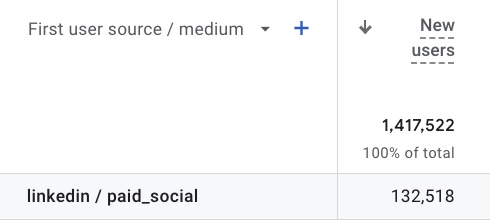
How to use “utm_campaign” and “utm_id” in Linkedin ads
The next crucial elements in the UTM hierarchy are the campaign name and ID.
In most traditional paid advertising platforms, the highest level in the ad structure is known as a ‘Campaign’ – as seen in Google Ads, Meta Ads and TikTok Ads.
However, in LinkedIn Ads, this top-level object is termed a ‘Campaign Group’.
Accordingly, we recommend using the name of the Campaign Group for the ‘utm_campaign‘ parameter, and the Campaign Group’s unique ID for the ‘utm_id‘ parameter.
For instance, an appropriate UTM parameter string for a LinkedIn ad might be:
“https://mywebsite.com/?utm_source=linkedin&utm_medium=paid_social&utm_campaign=My_Campaign_Group_Name&utm_id=1234567″.
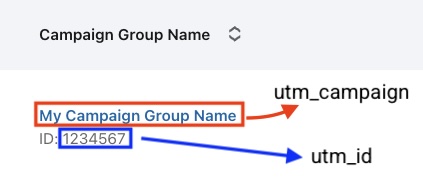
How to use “utm_content” and “adset_id” in Linkedin ads
Next in the hierarchy chain, would be “utm_content“.
As previously noted, the application of this parameter can vary widely, with no industry-wide standard practice in place.
In the context of LinkedIn ads, we recommend using the ‘Campaign’ name for ‘utm_content’.
Additionally, to align more closely with the terminology used in other advertising platforms, we suggest introducing a custom UTM parameter named ‘adset_id’, which would represent the ID of the LinkedIn ‘Campaign’.
This is because what LinkedIn refers to as a ‘Campaign’ aligns more closely with the concept of an ‘Ad Group’ or ‘Ad Set’ in other platforms like Google Ads, Meta Ads, and TikTok Ads.
Therefore, a comprehensive UTM string for a LinkedIn ad might look like this:
“https://mywebsite.com/?utm_source=linkedin&utm_medium=paid_social&utm_campaign=My_Campaign_Group_Name&utm_id=1234567&utm_content=My_Campaign_Name&adset_id=2345678“.
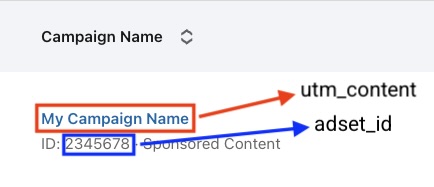
How to use “utm_ad” and “ad_id” in Linkedin ads
At the end of our UTM hierarchy, we introduce ‘utm_ad’ and ‘ad_id’ as custom parameters.
Though not standard in Google Analytics, these can be created as custom dimensions in most modern analytics platforms, including Google Analytics.
The ‘utm_ad‘ parameter is designated for the name of the Creative (in LinkedIn ads, an ‘ad’ object is referred to as a ‘Creative’), while ‘ad_id‘ corresponds to the Creative’s unique ID. This addition allows for an even more detailed tracking drilldown.
Therefore, a fully developed UTM string for a LinkedIn ad campaign might look something like this:
“https://mywebsite.com/?utm_source=linkedin&utm_medium=paid_social&utm_campaign=My_Campaign_Group_Name&utm_id=1234567&utm_content=My_Campaign_Name&adset_id=2345678&utm_ad=My_Creative_Name&ad_id=3456789“.
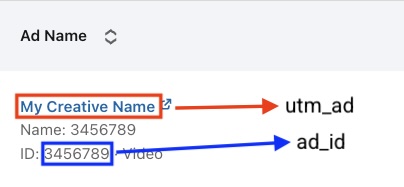
But wait, aren’t there any dynamic parameters I can use?
In most popular marketing platforms, there’s usually a feature known as a ‘dynamic parameter value’ or a ‘macro parameter’.
This feature is designed to help partially automate the task of tagging ads. For instance, in Meta Ads, you can use the dynamic parameter ‘{{campaign.name}}‘ to automatically fill in the actual name of the campaign when a user clicks on an ad.
Regrettably, as of the time this article is being written, Linkedin Ads does not support these types of parameters in its user interface, necessitating manual input.
The reality is that tagging each ad in your account with UTM parameters can be an extremely challenging task. The process of copying and pasting all these values and constructing complex and specific links for every single ad can be exhausting, time-consuming, error-prone, and, frankly, nearly impossible.
To make this process more manageable and user-friendly, we have developed our own free-to-use UTM Builder. You can access and start using it right now at: https://builder.autoutm.com
So how can I automate UTMs in Linkedin Ads?
Surprisingly, it’s very easy to automate all of this hassle with AutoUTM.com:
- Go to AutoUTM.com
- Connect your Linkedin ad account
- Create your own tracking template
- Turn on the auto-tagging automation
- That’s it!
Sounds too good to be true?
Sign up to AutoUTM.com today, and find out for yourself 🙂

